I use Photoshop CS6 for most of my photo editing work — adding contrast, sharpening, correcting exposure, bringing back highlights, cropping, and so much more.
Once I finish editing, though, it’s fun to find out what other things Photoshop can do.
To me, Photoshop filters are the most fun, and recently I learned how to create an interesting orb, like this:
Not everything makes a good orb. The more little things in the picture, the better looking the orb will be.
Here’s how to do it, step by step.
Open your picture and crop it to a square, or a ratio of 1:1. Click on the crop icon. In your crop options bar, it probably says “Ratio.” Click on that and change it to 1:1 (Square). Your crop marks will move to the center of the image to create a square from your picture. You can move the crop area around if you want it somewhere else. (Click on the image below for a larger image.)
Next, click on Filter ► Distort ► Polar Coordinates…. ► Polar to Rectangular ► Okay
My flower now looks like this:
That creates an interesting item in and of itself, but we’re going to go further.
Now click on Image ► Image Rotation ► Flip Canvas Vertical. That gives me this:
Again, you could stop there and have something interesting. We’re still going further, though!
Click on Filter ► Distort ► Polar Coordinates…. ► Rectangular to Polar ► Okay.
That gives you an orb!
If you don’t crop your picture to a square, you won’t get an orb. Instead, if your picture is wider than it is tall, you’ll get an oval on its side. If your picture is taller than it is wide, you’ll get an oval on end.
Have fun!
Lastly, guess who is in this orb?
I’m Zoey the Cool Cat,
and I would approve this post
if I wasn’t dreaming of catching birds.
Looking for real estate services in San Diego County?
I can highly recommend
James Frimmer, Realtor
Century 21 Award, DRE #01458572
If you’re looking for a home inspector,
I recommend Russel Ray — that’s me!

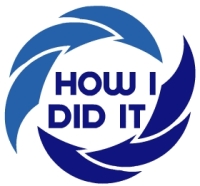







i don’t think my cat would like that orb idea 🙂
LikeLike
Great pic, great tutorial!
LikeLike
I really appreciate what I am learning from you!
LikeLike
Cool, thanks!
LikeLike
Good stuff Russel, I’m going to try that, watch this space. Oh let us know when Zoey is untangled won’t you?
Cheers
Laurie.
LikeLike
Very cool – I use Photoshop all the time and rarely try things like this.
LikeLike
I really appreciate you sharing this tutorial; can’t wait to try it! Thanks, Russel!
LikeLike
I love your orb photos. Your tutorial was great – I’m going to be making many of my spring flowers into orbs!
LikeLike
Love it and thank you for sharing as I would never figure it out on my own. Photoshop to me is learn as we go and a few interesting moments of frustration:) I will try this tomorrow:) Have a good night and Minnie Mouse says “Hey Joey, you is the cool cat and I bet you know where it is at:)”….so does Min:) Kitty loves and hugs!
LikeLike
interesting, sir russsel. sounds fun, if the instruction’s coming from you. 🙂 btw, is that Zoey looking like Tweety Bird, huh? 😉 no wonder, she’s contemplating disapproval, hehe… ^^
LikeLike
The last orb was awesome 😀
LikeLike
orbsome…
LikeLike
Reblogged this on Graffiti-uri pe pereţii unei gări.
LikeLike
This is so cool! I love it!
LikeLike
Pretty cool! Poor Zoey!
LikeLike
Ha! You just think she’s poor. She knows how to manipulate the public to get attention and sympathy…………lol
LikeLike
ha! I think she was manipulated in this case!
LikeLike
That cool cat just has to get involved! I did this with a photo of lavender. It came out pretty cool! Check out my blog today as I did a post on the Flamingos at the zoo! – Hugs – B
LikeLike
That’s beautiful!!! Now I need Photoshop.
LikeLike
An unexpected ending 😀 🙂 Hi RR 🙂
LikeLike
Oh no!! What have you done to poor Zoe the suddenly not so cool but rather spun in the washing mac hine look cat! lol 😉 Just as well she was dreaming of catching birds or else I doubt very much she would be approving this post! lol 😉
I have a different version of photoshop but it still produces some brilliant effects when you get it figured out 🙂 Not sure it would do what you’ve done but I’ve had fun playing with tat side of it!
LikeLike
love it — so creative!
LikeLike
Very cool! Thanks for the lesson!
LikeLike
The possibilities are endless. 😀
Really neat tutorial & very well explained!
LikeLike
Pingback: The Polar Coordinate Filter | As iAge
Nice tutorial Russ… btw, are you going to Creative Cloud? I signed up because I had CS3 and now its like you have no option but that!! Wondering how you’re going to handle the change.
LikeLike
I’ve actually been on CC since February 2012. After creating an Excel spreadsheet showing me the difference in cost between subscribing at $19.99 a month and buying CS5 and upgrading every time (which I do), it was far less expensive to subscribe.
LikeLike
Pingback: Friday Flower Fiesta (12-12-14)—Orbs (or making something out of nothing at all) | Russel Ray Photos
Pingback: The Polar Coordinate Filter – Amazing Circles – Almost Artistic
Pingback: The Polar Coordinate Filter – Christmas Tree Ornaments – Fueled by Chocolate
Pingback: The Polar Coordinate Filter – Amazing Circles – Birds, Blooms and Bugs
Pingback: Cotoneaster Leaves – The Polar Coordinate Filter Makes Amazing Circles – Fueled by Chocolate
Pingback: Christmas Tree Ornaments – Almost Artistic
This also works in Affinity Photo.
LikeLiked by 1 person
Pingback: Christmas Tree Ornaments | Fueled by Chocolate
If you do not have access to Photoshop, you can create the Orb in the free, on-line Pixlr Editor.
Orb Steps in Pixlr Editor
1. Crop to square
2. Filter > Polar Coordinates > Polar to Rectangle > OK
3. Image > Flip Canvas Vertical
4. Filter > Polar Coordinates > Rectangle to Polar OK
Optional: Lay a small, cut-out version of the original image over the Orb
I created an Orb group on Flickr a year ago (ORBS created with Photoshop) where you can add your best Orbs here https://www.flickr.com/groups/4520428@N23/
LikeLike
Thanks for posting that!
LikeLike
Pingback: Christmas Tree Ornaments | Amusives
Pingback: Cotoneaster Leaves – The Polar Coordinate Filter Makes Amazing Circles – Amusives